IOLAN SCG Console Servers
Your IOLAN SCG may be running Firmware version 5.0 or older. If you want to take advantage of the many features which were introduced in release 6 of the software, you will need to run this procedure. Please note: due to the large number of functions introduced with this upgrade, the Web manager screens and CLI commands have been re-worked such that they are very different from the screens and CLI commands which exist in release 5.0. Because of the extent of the additional functionality, the existing configuration information can not be maintained. After the upgrade, your IOLAN will be in a "factory default" state and will require you to re-configure the unit.
Downloading the upgradescg.bin application
If you have custom applications loaded on your IOLAN SCG, it is safer to return the IOLAN SCG to the factory default state before downloading the upgradescg.bin application. This will ensure that the IOLAN SCG has enough space to accommodate the application. Please see the IOLAN SCG Hardware Installation Guide for details on how to set the IOLAN SCG to factory default.
- Using your PC, download the upgradescg.bin application
- Launch a web browser session to your IOLAN and sign in
- Go to IOLAN SCG Web Manager "Administration", "Custom Files"
- Use the "Web" tab.
- Click on the "Choose File" button and select the "upgradescg.bin" application you saved on this PC in the previous step
- Click on "Install File"
Executing the upgradescg.bin application
Once you have the upgradescg.bin installed on your IOLAN SCG, you need to execute this package
- Telnet or SSH to the IOLAN and sign in. Alternatively, you can use the console port on the IOLAN SCG.
- Issue the following CLI command: #shell strace -co /dev/null /product/sdk/upgradescg.bin
- You will be asked if you wish to initiate this upgrade. You must enter "Y" to proceed with the upgrade.
- You will be provided with status messages as the upgrade proceeds
- Once the process is completed, you will need to power cycle your IOLAN
- IOLAN should boot up in "Fast Setup" mode
- Refer to your Hardware Installation Guide for details on how to set up your IOLAN from a factory default state.
User Guides
TruePort redirects serial COM/TTY based traffic over Ethernet to remote IOLAN(s)
| Operating System | Driver | Documentation |
|---|---|---|
|
Windows 11 Windows Server 2016 Windows Server 2019 Windows Server 2022 Windows Server 2025 |
6.11.0 | User Guide | Release Notes | Sample SSL Key/Certificate (RSA) |
| Windows 10 - 64 bit | 6.9 | User Guide | Release Notes | Sample SSL Key/Certificate (RSA) |
| Windows 10 - 32 bit | 6.9 | User Guide | Release Notes | Sample SSL Key/Certificate (RSA) |
|
Windows 7 - 32 bit Windows 8 - 32 bit Windows 8.1 - 32 bit |
6.9 | User Guide | Release Notes | Sample SSL Key/Certificate (RSA) |
|
Windows 7 - 64 bit Windows 8 - 64 bit Windows 8.1 - 64 bit Windows Server 2012 Windows Server 2012 R2 |
6.9 | User Guide | Release Notes | Sample SSL Key/Certificate (RSA) |
|
Windows Server 2003 - 64 bit Windows Server 2008 - 64 bit Windows Server 2008 R2 |
6.8 | User Guide | Release Notes | Sample SSL Key/Certificate (RSA) |
|
Windows Server 2003 - 32 bit Windows Server 2008 - 32 bit |
6.8 | User Guide | Release Notes | Sample SSL Key/Certificate (RSA) |
|
Windows 2000 Windows XP - 32 bit Windows Vista - 32 bit |
6.7 | User Guide | Release Notes | Sample SSL Key/Certificate (RSA) |
|
Windows XP - 64 bit Windows Vista - 64 bit |
6.7 | User Guide | Release Notes | Sample SSL Key/Certificate (RSA) |
|
Windows Server 2003 - Itanium Windows Server 2008 - Itanium Windows Server 2008 R2 - Itanium |
6.7 | User Guide | Release Notes | Sample SSL Key/Certificate (RSA) |
| Windows NT | 1.1.1 | User Guide | Release Notes |
|
Linux 2.2.16+ Linux 2.4.x |
6.3 - Source RPM 6.3 - Compressed TAR |
User Guide | Release Notes | Sample SSL Key/Certificate (RSA) |
|
Linux 2.6.x, 3.x, 4.x, 5.x Linux Debian 4.0r4, 6.0.4, 6.0.7 Linux Mandriva 2007, 2009, 2011 Linux openSUSE 10, 11, 12.1, 12.1, 12.3 Linux Red Hat Fedora 7, 9, 16, 17, 18 Linux Red Hat Enterprise 5.2, 6.2, 6.3, 6.4 Linux SUSE Enterprise 10 SP2, 11 SP2 |
6.10.0 - Source RPM 6.10.0 - Compressed TAR |
User Guide | Release Notes | Sample SSL Key/Certificate (RSA) |
|
Linux 6.x Linux Debian 12 Linux Ubuntu 22.04.5, 24.04.2, 25.0.4 Linux Fedora 42 Linux Rocky/RHEL 9.5 Linux SUSE SLE-15-SP7 Linux OpenSUSE Leap 15.6 Linux OpenMandriva Lx Rock (OMLx6.0) |
6.10.4 - Source RPM 6.10.4 - Compressed TAR |
User Guide | Release Notes | Sample SSL Key/Certificate (RSA) |
| AIX 4.x and 5.x – 32 bit | 4.1.0 | User Guide | Release Notes |
|
HP-UX, PA-RISC - 11.0/11i v1/11i v2/11i v3 HP-UX, Itanium - 11i v2/11i v3 |
6.2 | User Guide | Release Notes | Sample SSL Key/Certificate (RSA) |
| HP-UX 10 | 1.1.0 | Release Notes |
| NCR UNIX (Lite) | 1.0.8 | User Guide | Release Notes |
| SCO OpenServer 5 | 6.2 | User Guide | Release Notes | Sample SSL Key/Certificate (RSA) |
| SCO OpenServer 6 | 6.2 | User Guide | Release Notes | Sample SSL Key/Certificate (RSA) |
| SCO UnixWare | 6.2 | User Guide | Release Notes | Sample SSL Key/Certificate (RSA) |
| Solaris (Intel) 32-bit/64-bit | 6.4.1 | User Guide | Release Notes | Sample SSL Key/Certificate (RSA) |
| Solaris (SPARC) 32-bit/64-bit | 6.4.1 | User Guide | Release Notes | Sample SSL Key/Certificate (RSA) |
Perle Network Assist
Add, manage, and troubleshoot devices
Perle Network Assist is a free Windows-based desktop application to help busy IT managers efficiently configure, monitor, and manage deployed Perle devices.
Simplify Perle device setup and maintenance
Automatically discover new Perle devices that need to be configured. Select the Manage button to access each device through the HTTPS Web GUI to perform setup configurations, troubleshoot, change user credentials, as well as enable/disable any network management feature. You can also perform firmware upgrades, backup configurations, change IP/SNMP settings, or reboot and restart -- all with a click of the button.
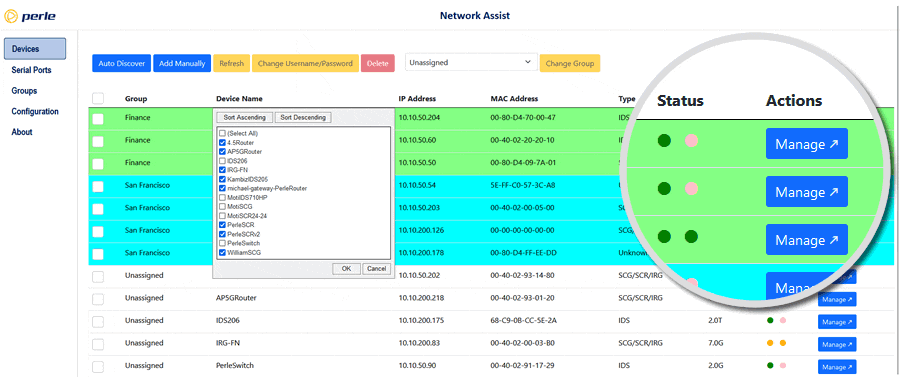
Organized Perle device management
Group different Perle devices together in any way that suits your organization such as by department, geographic location, security access level, or project. Use these groupings to keep track of IP addresses and organize device lists.
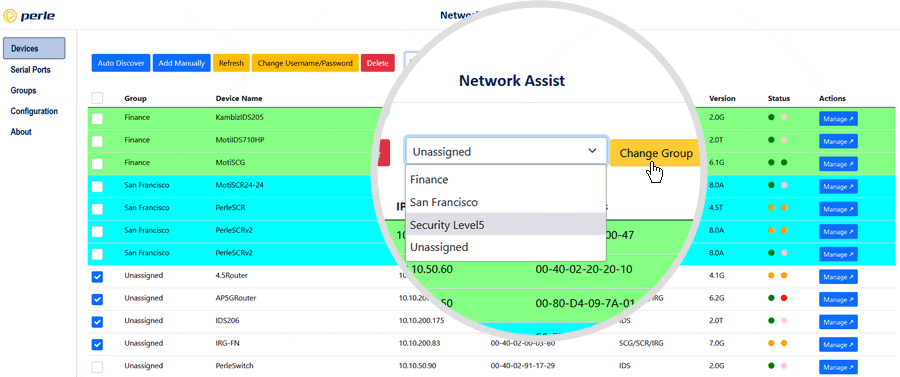
Organized Serial Port management
Automatically detect and populate IOLAN console management ports to save time when managing multiple IOLAN Console Servers with hundreds of serial ports. Group serial ports together in any way that suits your organization such as by department, geographic location, security access level, or project. Use these groupings to keep track of attached equipment and organize device lists.
Click the Connect button to access the 3rd-Party device through SSH Console Management for configuration and status updates.
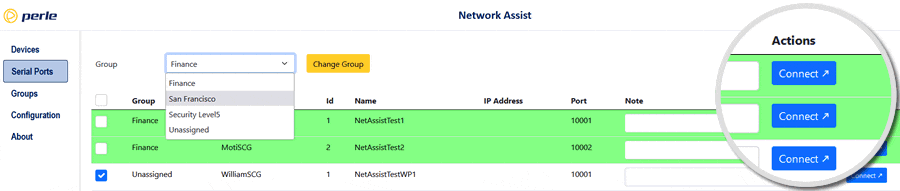
Installation Instructions:
Perle Network Assist must be installed on a PC running Windows 10 or higher. During installation you will see the service manager app which must be run with administrator permissions.
- Download and run with administrator permission (right-click > Run as administrator)perle-network-assist-installer-v2-5.exe
-
Open the Windows Start Menu and Select Network Assist to open the service manager app.
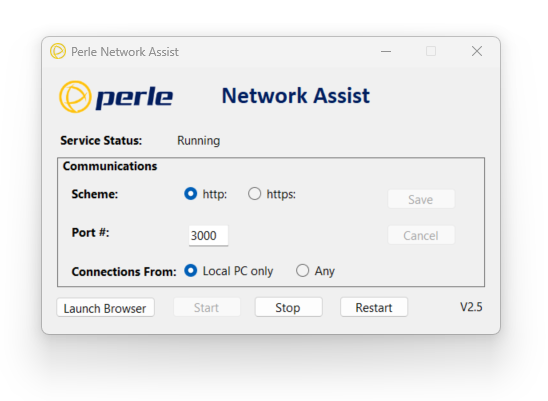
-
Use the service manager app in the Start Menu to:
- - Start/stop the service
- - Change the port (It runs at http://localhost:3000 by default)
- Click "Launch Browser" to run Perle Network Assist. Select "Create New Database"
Perle Products supported in Network Assist:
IOLAN SCG & SCR Console Servers

Secure out-of-band access to data center equipment serial console management ports. Integrated firewall, two-factor authentication, Zero Touch Provisioning (ZTP), advanced failover to multiple networks, and full routing capabilities with support for RIP, OSPF, and BGP. Optionally integrated LTE Cellular, WiFi or V.92 modem for multiple alternate access methods when the network is down.
IRG Cellular Routers

Secure Enterprise-Class Edge Routers & Gateways that offer reliable certified operation on 3G, 4G LTE, & 5G bands internationally.
IDS Managed Switches

Perle IDS Managed Switches have enterprise-grade features that include PROFINET and Modbus TCP Protocol Support, MRP IEC 62439-2 Ring protocol for < 10ms recovery time, STP/RSTP/MSTP, IGMP Snooping, QoS, VLAN, TACACS+, RADIUS, IEEE 802.1X authentication, SSH, SNMPv3, HTTPS, and IEEE 1588 PTP.